Almost Done!
A confirmation email was sent to your email, for this journey to progress and prosper you must:
- Simply confirm your email address
- If you have NOT received it, try checking your spam folder or click here to resend the email or use a different email address.
- Whitelist our email address because you don’t miss out…
Please read and follow the instruction in the email
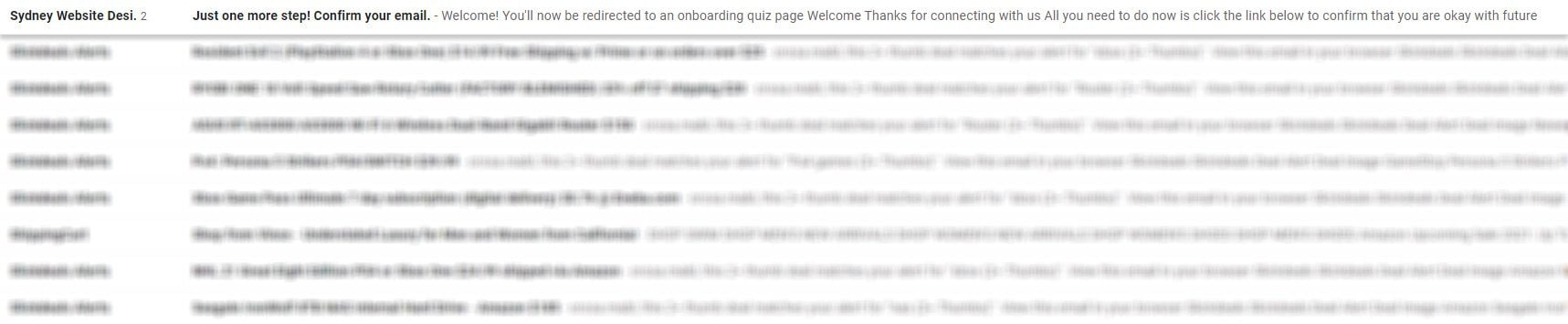
Whitelist Sydney Website Design Agency emails
The best way to make sure that you receive our email and it’s not sent to spam is to whitelist the addresses from the people and companies you know.
To ensure your important free training programme emails are delivered to your inbox, you can add Sydney Website Design Agency email address to your inboxes whitelist, also known as Approved or Safe Sender list.
Whitelist With AOL
- Click Contacts on the left side of your inbox.
- Click the New Contact icon and add @sydney.website
- Click Add Contact at the bottom.
Whitelist With Apple Mail
- Click Mail → Preferences → Rules.
- Click Add Rule.
- Add “Whitelist Sydney Website Design Agency” in the description field.
- Set the first dropdown to “any” so that your first condition says “If any of the following conditions are met.”
- In the next two dropdown menus, add “From” in the first, and “Ends with” in the second.
- Add “@sydney.website” in the text field after “Ends with.”
- Set your dropdowns to “Move Message” to the “mailbox:Inbox:” in the “Perform the following actions” section.
- Click Ok.
Whitelist With Microsoft Outlook 2019
- Open Outlook and go to the “Home” tab.
- In the “Delete” group, click Junk → Junk E-mail Options.
- Go to the Safe Senders tab and click Add.
- In the “Add address or domain” dialog box, add the email address or domain name you want to whitelist. For example @sydney.website
- Click OK and confirm the email address or domain appears in your safe senders list.
Whitelist With Outlook.com
- Click the gear icon in the top right → click Options.
- Click Safe and blocked senders in the “Preventing junk email” section.
- Click Safe senders → enter “@sydney.website” → click Add to list.
Whitelist With Yahoo Mail
Go to the “Settings menu” and click Settings.
- Click Filters → Add.
- Add either the email address or domain name you’d like to whitelist. For example or @sydney.website.
Select “Inbox” as the folder to deliver the mail to and click Save.